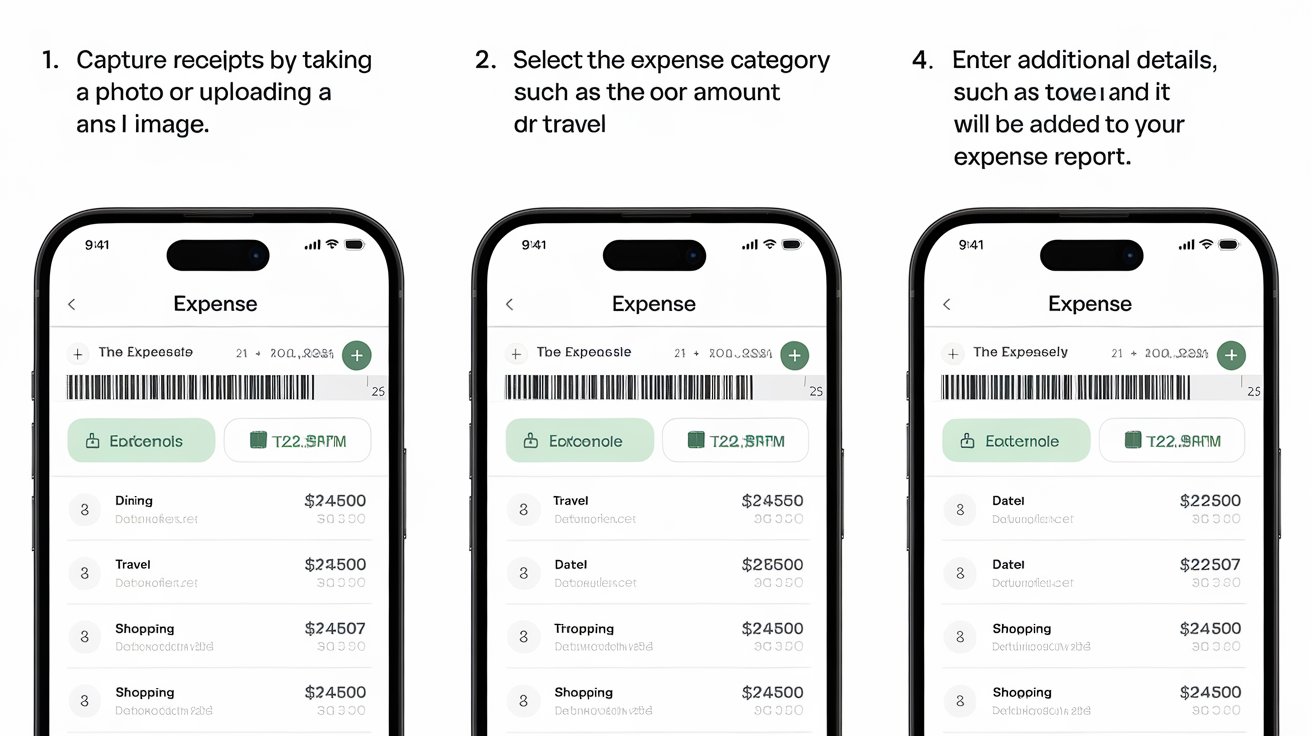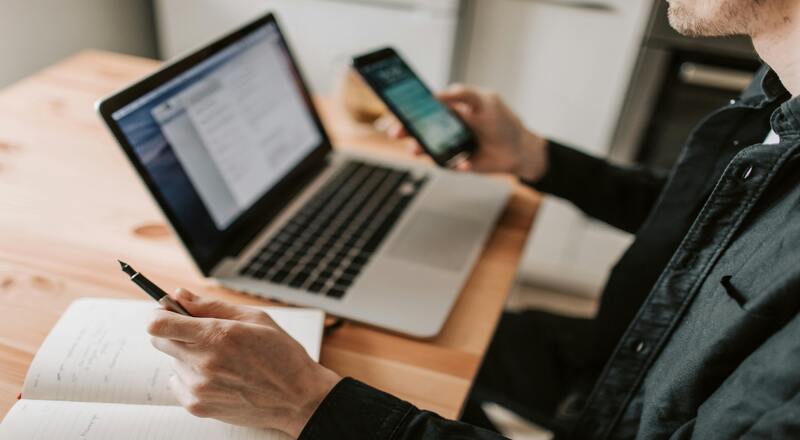Understanding ExpenseIt Fundamentals
Overview of ExpenseIt Functionality
ExpenseIt is a powerful tool designed to simplify expense management for businesses. It allows you to turn your physical receipts into digital expense entries quickly and effortlessly. With this application, you can automate your expense reporting process, thereby saving time and reducing the potential for errors. By leveraging advanced technologies like Optical Character Recognition (OCR) and machine learning, ExpenseIt captures essential data from your receipts and organizes it for you to use in your expense reports.
Read More: How the ExpenseIt App Saves You Time and Money
Key Features and Benefits
One of the standout features of ExpenseIt is its ability to automate expense reporting. By scanning receipts with ExpenseIt, you can quickly create expense entries without the need to manually input details.
Additionally, it categorizes and itemizes expenses automatically based on the information extracted from your receipts. The app is also user-friendly, providing both mobile and web access, which means you can manage your expenses from anywhere.
Another significant benefit of ExpensesIt is its integration with Concur, which allows for seamless expense reporting across platforms. You can maintain visibility over your spending and ensure compliance with your organization’s policies while processing expense claims effortlessly.
Automatic Expense Management
Incorporating ExpensesIt into your daily routine means less time spent on manual expense reporting and more time for productive tasks. Automatic expense management also mitigates the risk of losing critical data, as all receipts scanned with ExpensesIt are saved electronically. This capability not only enhances accuracy but also provides near-real-time insights into your spending, allowing for better budget management.
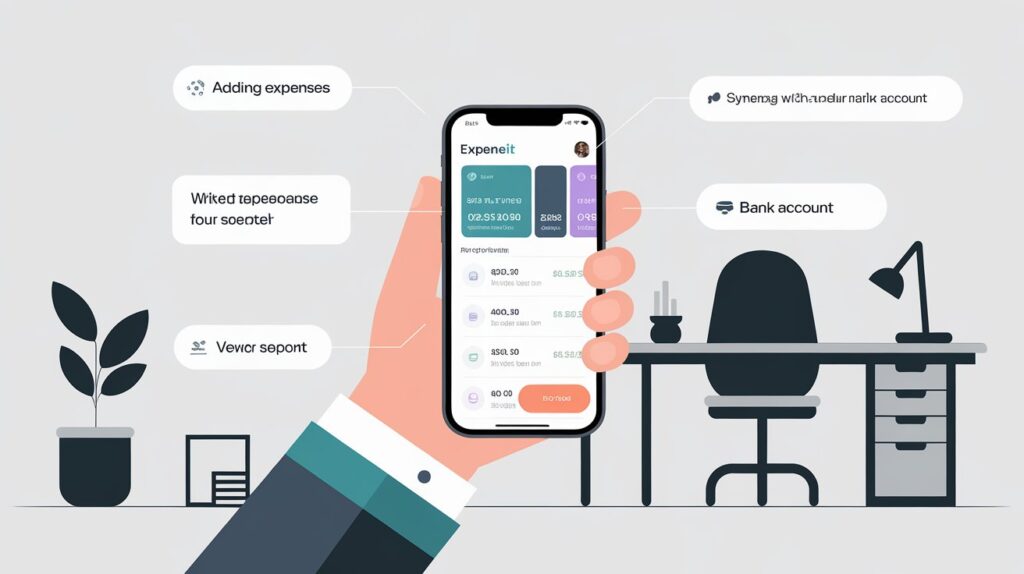
Getting Started with ExpenseIt
Setting Up Your Account
To start using ExpensesIt, you need to set up your account. This process is simple; you will usually need to create an account through your organization’s SAP Concur platform. Make sure to have your login credentials ready. Once logged in, you can navigate to the ExpensesIt section and follow the on-screen prompts to complete your account setup.
Accessing ExpenseIt on Mobile and Web
ExpensesIt is accessible via both mobile devices and web browsers. You can download the SAP Concur mobile application from the App Store or Google Play Store. After installing the app, log in using your previously created account credentials. For web access, log into your SAP Concur account using your browser, where you can find the ExpensesIt functionality integrated into the expense reporting section.
User Interface Overview
The user interface of ExpensesIt is designed for ease of use. On the mobile app, you can quickly switch between sections, and the camera feature is prominently featured for scanning receipts. On the web platform, you’ll find various options for uploading receipts, managing expenses, and accessing reports—all structured clearly to ensure you can find what you need without hassle.
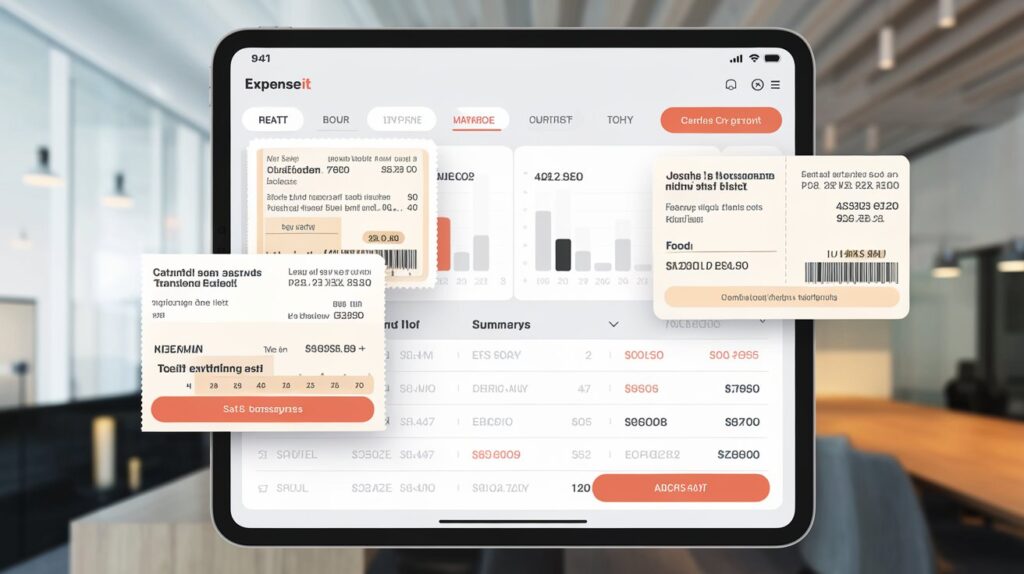
Capturing and Processing Receipts
Using the Mobile App for Receipt Capture
Using the mobile app is one of the most efficient ways to manage your receipts. Simply open the app, tap on the camera icon, and take a photo of your receipt. The app allows for multiple-page receipts, and you can quickly navigate through the capture process. Once the image is taken, ExpensesIt will analyze the receipt and automatically extract relevant information such as amounts, vendor details, and dates.
Uploading Receipts via Web Portal
If you’re working on a desktop, you can also upload receipts directly via the web portal. Simply log into your SAP Concur account and navigate to the expense section. Drag-and-drop functionality allows you to upload multiple receipts at once, thus streamlining the process. ExpensesIt will then analyze and generate expense line items from your uploaded receipts.
Emailing Receipts to ExpenseIt
Another convenient method for capturing expenses is emailing your receipts. You can send an email with your receipt attached to [email protected]. Make sure that your email address is verified in your Expense settings for this feature to work effectively. Once received, ExpensesIt processes the receipts similarly to how it does for uploads and scans.
Creating and Managing Expense Line Items
Steps to Create Line Items on Mobile
After capturing receipts, ExpenseIt will automatically create expense line items. Here’s a step-by-step tutorial on how to create these line items on your mobile device:
- Capture an image of the receipt using the app.
- Review the extracted amount to ensure accuracy.
- Once confirmed, ExpenseIt will create a line item automatically.
- You can then categorize and itemize this expense if necessary.
Categorizing and Itemizing Expenses
Categorizing expenses is simplified with Expense. The app automatically assigns relevant categories based on the data from the receipts.
However, you can manually adjust categories and add notes for better tracking. This feature is beneficial for your organization’s budget management and reporting procedures.
Completing Reports in Concur Expense
Once your expense line items have been created, you can seamlessly integrate them into your expense reports in Concur. Simply navigate to the Concur Expense section from within the Expense user interface, select the created line items, and complete your report. This whole process is designed to minimize manual entry, making expense reporting efficient.
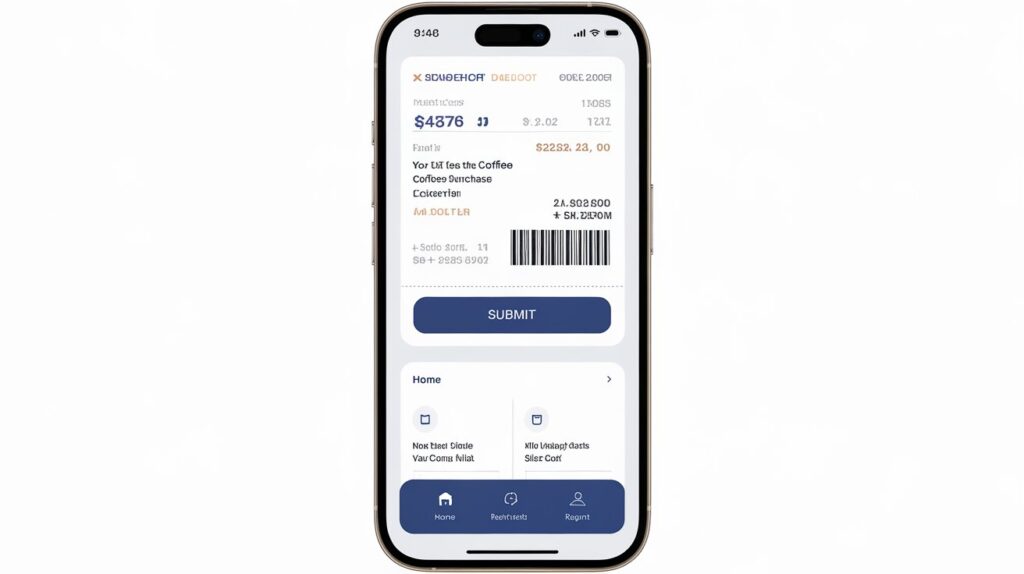
Getting Started with ExpenseIt in the Concur App
Integrating ExpenseIt into the Concur app is incredibly useful for managing business expenses. First, ensure that you have the latest version of the Concur app downloaded on your mobile device. After installing, sign in with your organization’s credentials and navigate to the ExpenseIt section to begin utilizing its features. This integration enables you to capture receipts while on the go and manage your expenses in real-time, offering a comprehensive solution for expense reporting.
Exploring the Basics of ExpenseIt
Once you have everything set up, you may begin exploring the basic functionalities of ExpenseIt. A few essential tips for managing expenses using ExpenseIt include regularly scanning receipts as you incur expenses rather than waiting until the end of a trip. This habit helps keep your expense entries up to date and reduces the chances of forgetting any transactions.
Utilize the tagging and categorization features available within the app to maintain clarity in your spending.
Additionally, familiarize yourself with the user interface so that you can navigate quickly between receipt capture, report completion, and expense management.
FAQs
How do I set up ExpenseIt on my device?
To set up ExpenseIt, download the SAP Concur app and create an account using your organization’s credentials. After logging in, navigate to the ExpenseIt section, where you can adjust your settings as needed.
What features does ExpenseIt offer for users?
ExpenseIt automates receipt capture and expense reporting, integrates with Concur, categorizes expenses, and provides near-real-time spending insights, helping streamline expense management for users.
How does ExpenseIt integrate with Concur?
ExpenseIt syncs seamlessly with Concur by allowing users to upload receipts directly into their expense reports, automating the creation and categorization of expense line items.
Can I scan multiple receipts at once with ExpenseIt?
Yes, ExpenseIt allows users to capture multiple receipts in one session, making it easy to handle various transactions efficiently.
How does ExpenseIt work?
Expense leverages OCR and machine learning to extract key information from scanned receipts and automatically create expense entries, which can then be categorized and managed in Concur.
How to use the spending tracker app?
You can use ExpenseIt to track your spending by capturing receipts as you incur expenses and utilizing the reporting features to analyze your monthly and category-based spending patterns.
What is the 300% rule in Concur?
The 300% rule in Concur involves the relationship between expense policies and what is being claimed, ensuring that all expenses fall within acceptable limits defined by the organization.
How to enable ExpenseIt in Concur?
To enable ExpenseIt in Concur, you need to ensure your organization has subscribed to it, followed by integrated account settings that allow access to the ExpenseIt functionalities within the Concur app.
What does ExpenseIt mean in SAP Concur?
ExpenseIt refers to the mobile and web-based application that automates the process of scanning, categorizing, and managing business expenses, providing an efficient way for employees to manage their spend.